|
Hyperterminal is a terminal emulation program included with Windows
95. It can be used to verify hardware connection of an ADR device and familiarize
programmers with the ASCII commands used with the interfaces. In this example
an ADR112 is connected to com2.
is connected to com2.
To use Hyperterminal, ensure the ADR device is connected to an
available serial port and properly powered. Select the Hyperterminal Folder
under Programs, Accesories using the side bar menu in
Windows 95. Double-click the Hyperterminal icon. Hyperterminal will open and display the
following window;
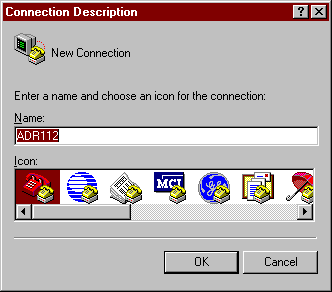
Enter ADR112 ( or whatever you like ) as a name for the
connection. You will then be prompted to identify what modem or port to use for the
connection.
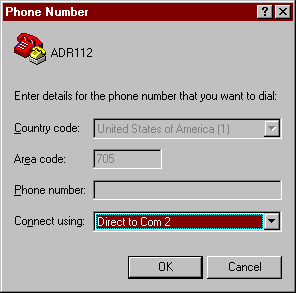
Select Direct to Com 2 ( the port the ADR interface
is connected ) and click OK. You will now be prompted to enter the properties
of your port.
NOTE: If an
error is returned such as Could not open port!, the serial port you
selected is not available or not configured properly. Use the Control Panel
to free up or configure your serial ports.
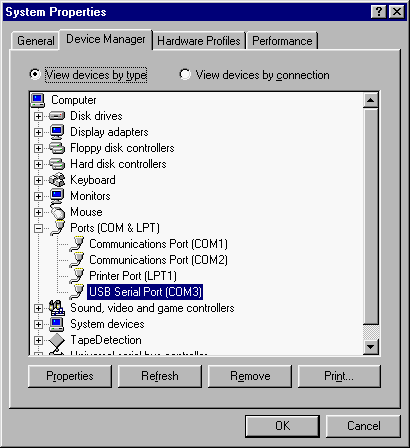
Set the baud rate at 9600, 8 data bits, No parity, 1 stop bit and
hardware handshaking. Click OK to return to the Hyperterminal main screen. Before
communicating with the ADR interface, Select File, Properties,
and Click on the ASCII Setup.. button. Ensure only the following boxes
are ticked;
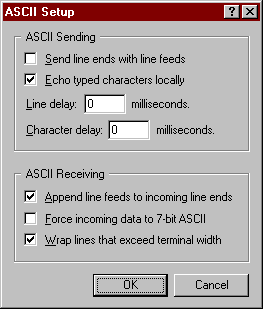
These settings allow locally typed commands to be viewed in the
connection window along with data returned from the ADR interface.
You are now ready to communicate with the ADR interface. In this
example the RD0 command is sent to retrieve the 12-bit analog value of AN0 on the ADR112
interface.
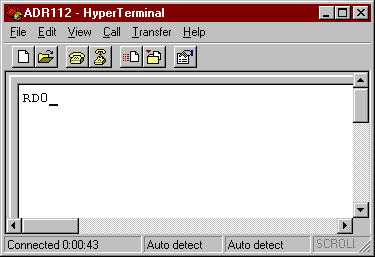
After the <CR> button is pressed data is displayed in the
connection window.
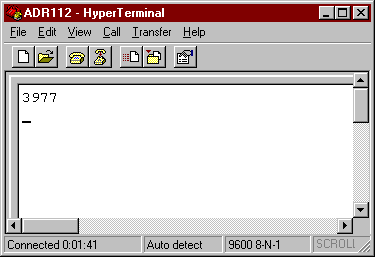
This data indicates the port is at 4.856V ( ( 3977/4095)
* 5.00V )
Commands entered in the connection window are sent to the ADR
interface when <CR> is pressed, and data sent from the ADR interface is
displayed in the connection window. Note that some commands are non-responsive in
that they do not cause a value to be returned from the ADR interface. An example is the
CPAxxxxxxxx command. This command configures the individual I/O lines as input or output
but no information is returned to the host computer.
Once the connection is verified, interface circuitry can be manually
tested using the commands in the appropriate user manual. For example, SETPA0 could
be used to turn on PA0 and verify the circuitry to light an LED connected that digital I/O
line, or the RD1 command could be used to read the status of analog input port AN1.
Back to Programming Page |